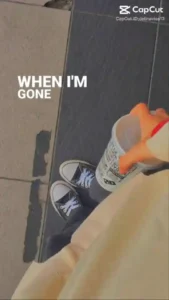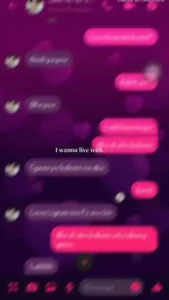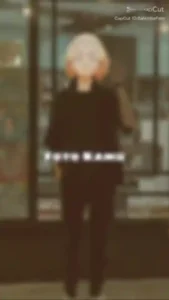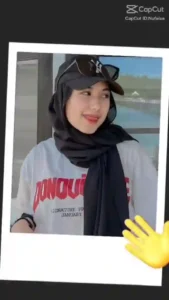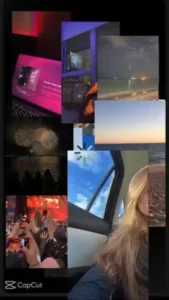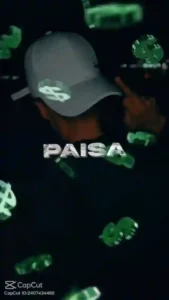Friends, Photo Kamu is an Indonesian word which means “Your Photo”. That means you can create a video by adding your photo to any template. So today we have brought for you not just 1-2 but 25 Foto Kamu CapCut Templates in which you can create a video in a few seconds by just adding photos.
Friends, if any of you do not know how to make a video from CapCut Template, then you can make your own video by reading the tips given below.
Foto Kamu Contoh Templet #1
Photo Zoom Effect Template #2
Foto Kamu Shake Lyrics #3
Mau Beat 2 Anh Template #4
Foto Kamu Photo Slide Effect #5
Satu Foto Estetik #6
Foto Kamu Beat Effect Template #7
Foto Kamu Shake Effect Template #8
Photo Gird Foto Kamu #9
Foto Kamu Year Of Photo #10
Foto Kamu Photo Slide & Photo Shake #11
Foto Kamu Photo Shake Edit #12
Foto Kamu 9:16 Size Template #13
Foto Kamu Flash Effect Edit #14
Foto Kamu Photo Flicker Edit #15
Foto Kamu Multiple Photo Edit #16
Foto Kamu Glitch Emoji Template #17
Foto Kamu Heart Photo Change #18
Foto Kamu Photo Split Template #19
Foto Kamu Beat Edit Template #20
Foto Kamu Split Photo & Shake Effect #21
Best Beat Template Of Foto Kamu #22
Foto Kamu Neon Effect Template #23
Foto Kamu CapCut Trend #24
Foto Kamu CapCut Trending Template #25
How To Use Foto Kamu CapCut Template ?
If You are from India then to use Foto Kamu CapCut Template firstly you need to Connect VPN in your SmartPhone. And you can create your favorite video using your favorite template by following below steps.
- First, You need to download the latest CapCut App on your SmartPhone.
- Open any Browser on your iPhone or Android device and search for TemplateBlackScreen.In.
- Next, Select the Foto Kamu CapCut Template. If it’s not available in this templates list, you can choose any of the most recent ones.
- If you are in India, click the “Use Template In CapCut” button after installing the VPN.
- You will be redirected to the CapCut app, where you can use the selected template and upload images and videos to create the video.
- Then click on Export and with just one click your video will be ready to post on TikTok and Instagram.
- If you want to export the video without watermark, you can click “Save & Share on TikTok”, then your video will be saved in your gallery without watermark.